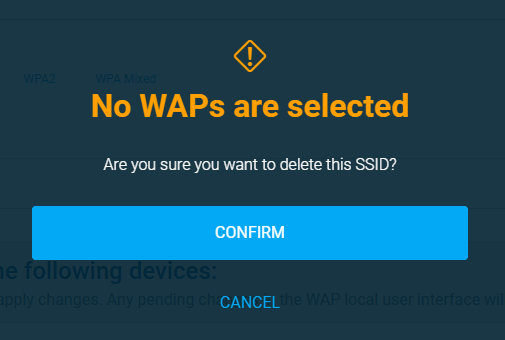We’re excited to announce the release of OvrC Wi-Fi Management for Araknis wireless networks. OvrC Wi-Fi Management offers complete cloud configuration for multi-AP projects to manage and troubleshoot Araknis wireless networks, saving you both time and money on your next deployment.
Faster Network Setup
Now, from a single, centralized view, you can add/edit networks, manage SSIDs and passwords, and configure channel, power levels, and roaming features – all from the OvrC mobile or web app. Choose to push settings to select or all APs in a single click to shave minutes – if not hours – off your setup and configuration time.
Troubleshooting Made Easy
When problems occur, OvrC Wi-Fi Management enables pros to support their customers faster by delivering a single view of the Wi-Fi system, eliminating the need to open multiple tabs for each AP in your browser. View and adjust channel and power outputs to ensure all connected devices have optimal coverage to deliver the best possible performance.
All from the OvrC Mobile or Web App
Gone are the days of configuring your wireless networks with a laptop and multiple web browsers. Now, even the largest wireless installs can be quickly and completely configured from OvrC using a mobile device or single web browser.
Supported Access Points
Below is a list of all Araknis access points supported by OvrC Wi-Fi Management:
- AN-510-AP-I-AC
- AN-510-AP-IW-AC
- AN-810-AP-I-AC
- AN-500-AP-I-AC (EOL product)
- AN-700-AP-I-AC
- AN-700-AP-O-AC
Below is a list of Araknis access points not supported by OvrC Wi-Fi Management:
- AN-100-AP-I-N (EOL product)
- AN-300-AP-I-N (EOL product)
Getting Started

To navigate to Wi-Fi management from the main OvrC dashboard, go to “Wi-Fi Management” in the “Network” section.
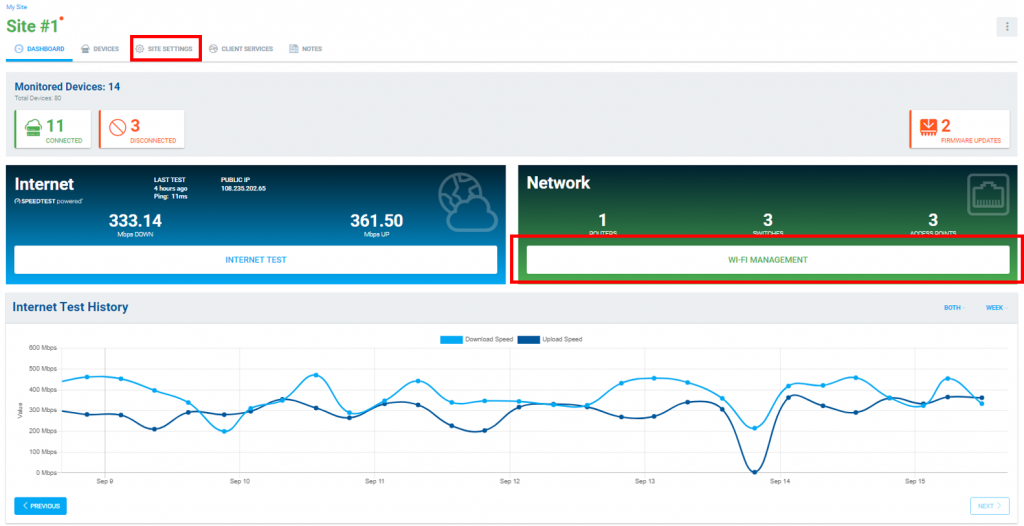
Or, select the “Site Settings” tab, then “Wi-Fi Management” under “Network Settings.”
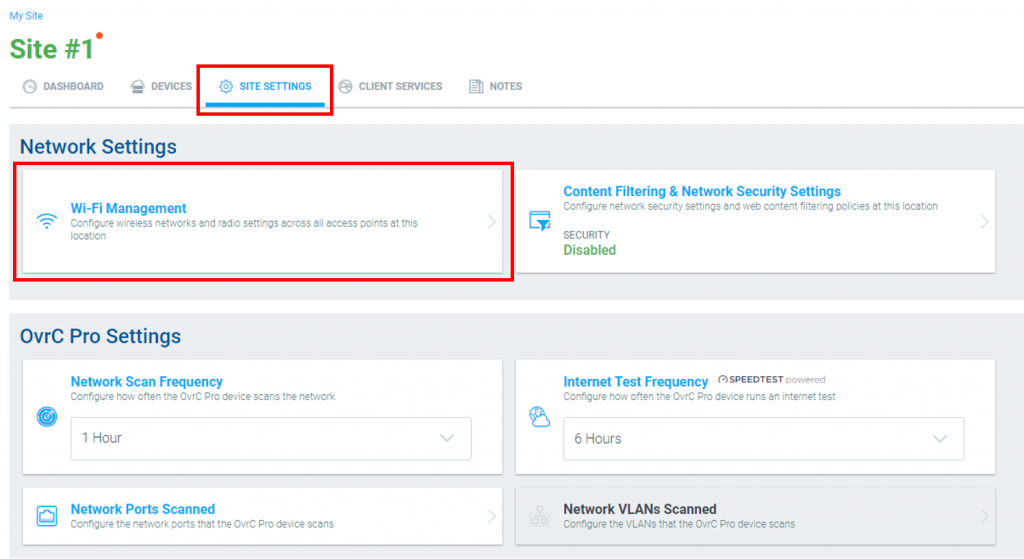
Then, select “Get Started.”
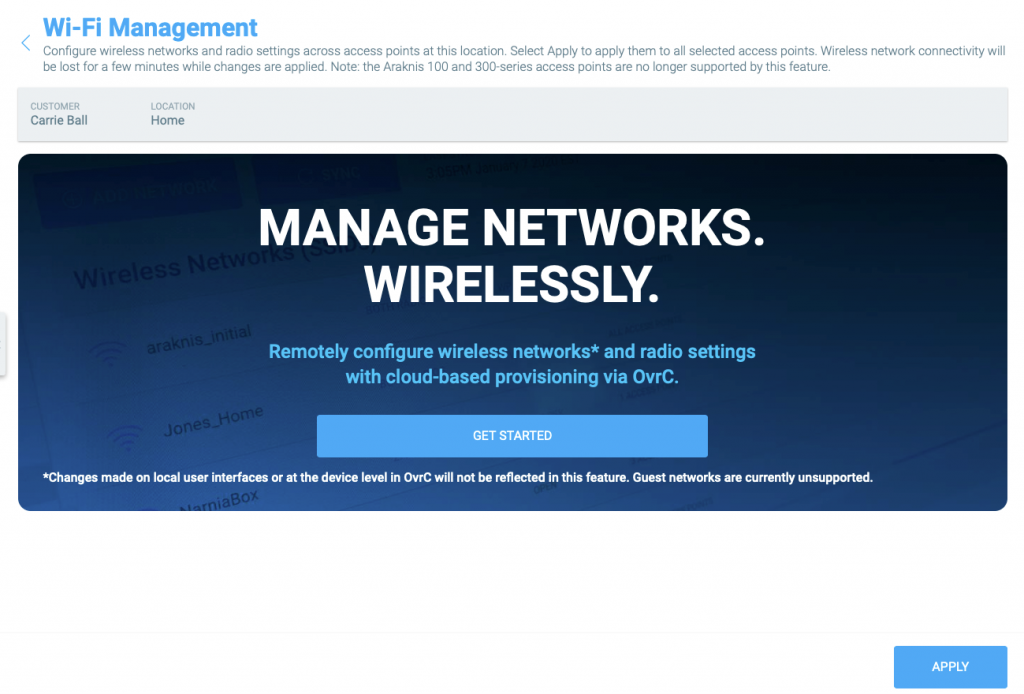
Review the notice regarding importing configurations and select “Confirm.”
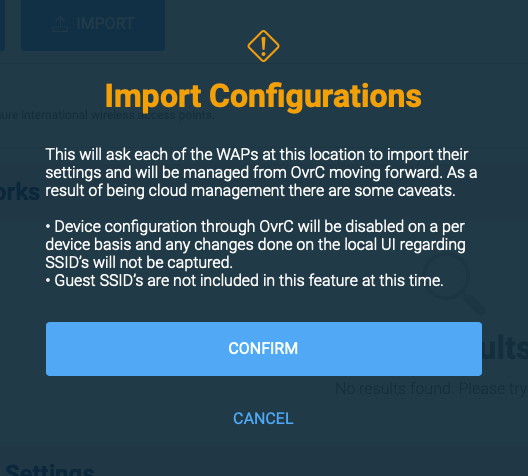
Select “Add Network” to create a new network, or simply edit the existing “Araknis_initial” for new installs.
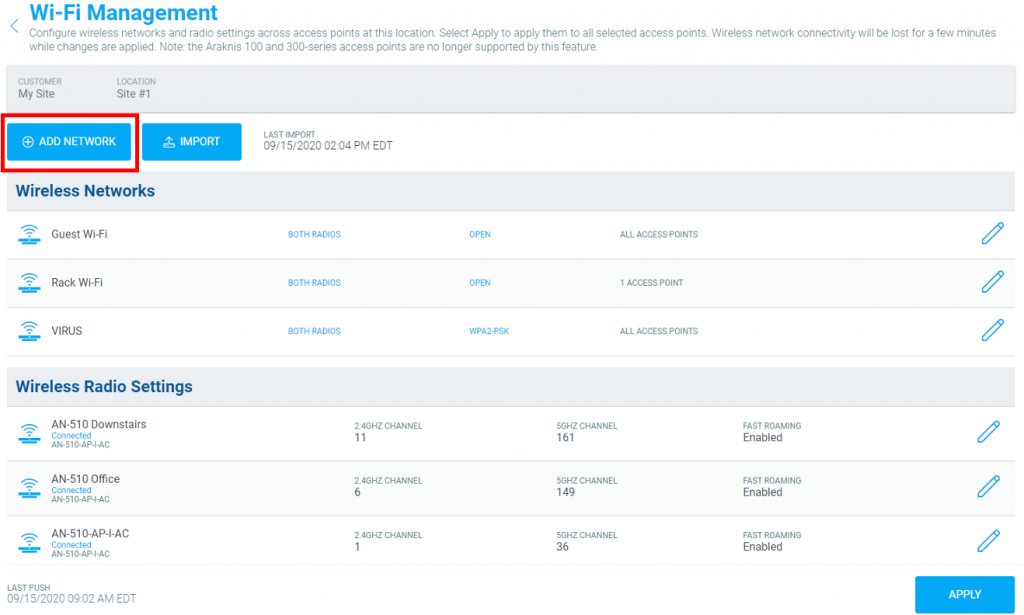
(Note: Araknis_initial can be edited or disabled but cannot be removed).

Set up the network and select the APs to apply settings.
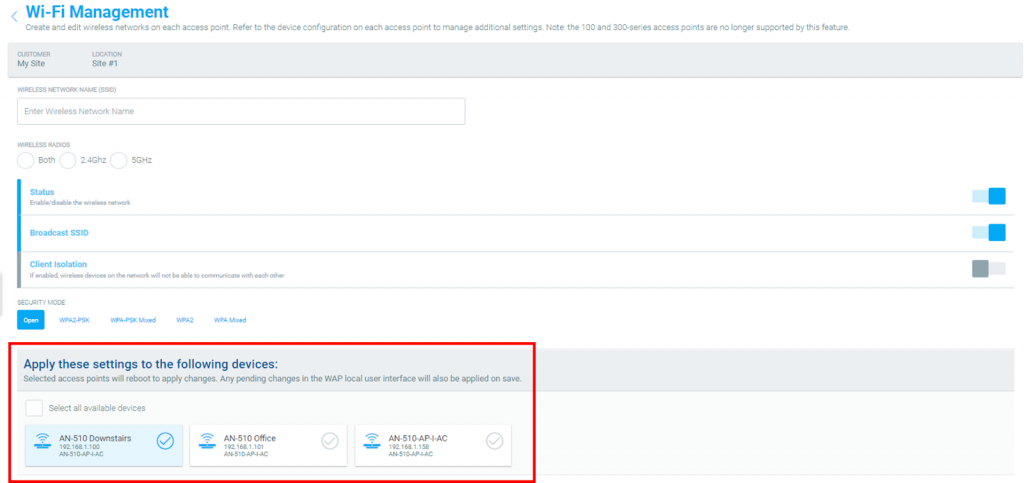
To fine tune the network after initial setup, you can adjust the radio settings for each AP for optimal coverage and performance, including wireless mode, channel, channel bandwidth, transmit power, and roaming.

Additional Information about OvrC Wi-Fi Management
Guest Networks
Guest SSIDs are not included in OvrC Wi-Fi Management at this time. An alternative solution to enable a guest SSID is to add a new network labeled Guest Wi-Fi and enable client isolation.

Guest SSIDs enabled on your AP on an existing site can be accessed by navigating to the individual AP under “Devices” in OvrC and configuring the individual guest SSID.
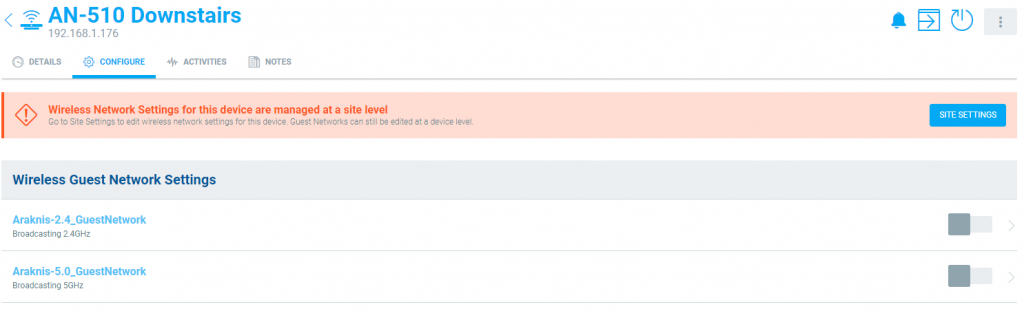
Deleting SSIDs
To delete an SSID, edit the “Wireless Network,” and un-select all access points assigned to this SSID. Select save.
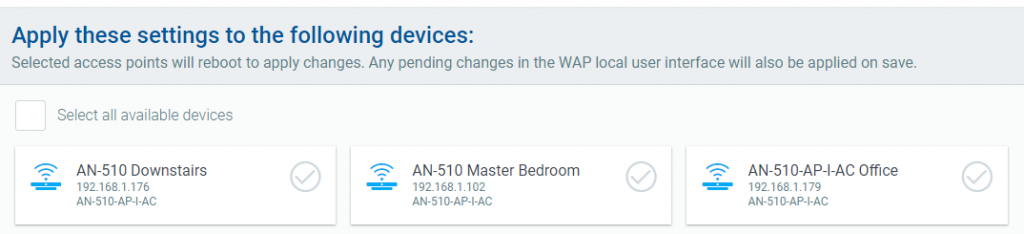
Confirm, and apply.